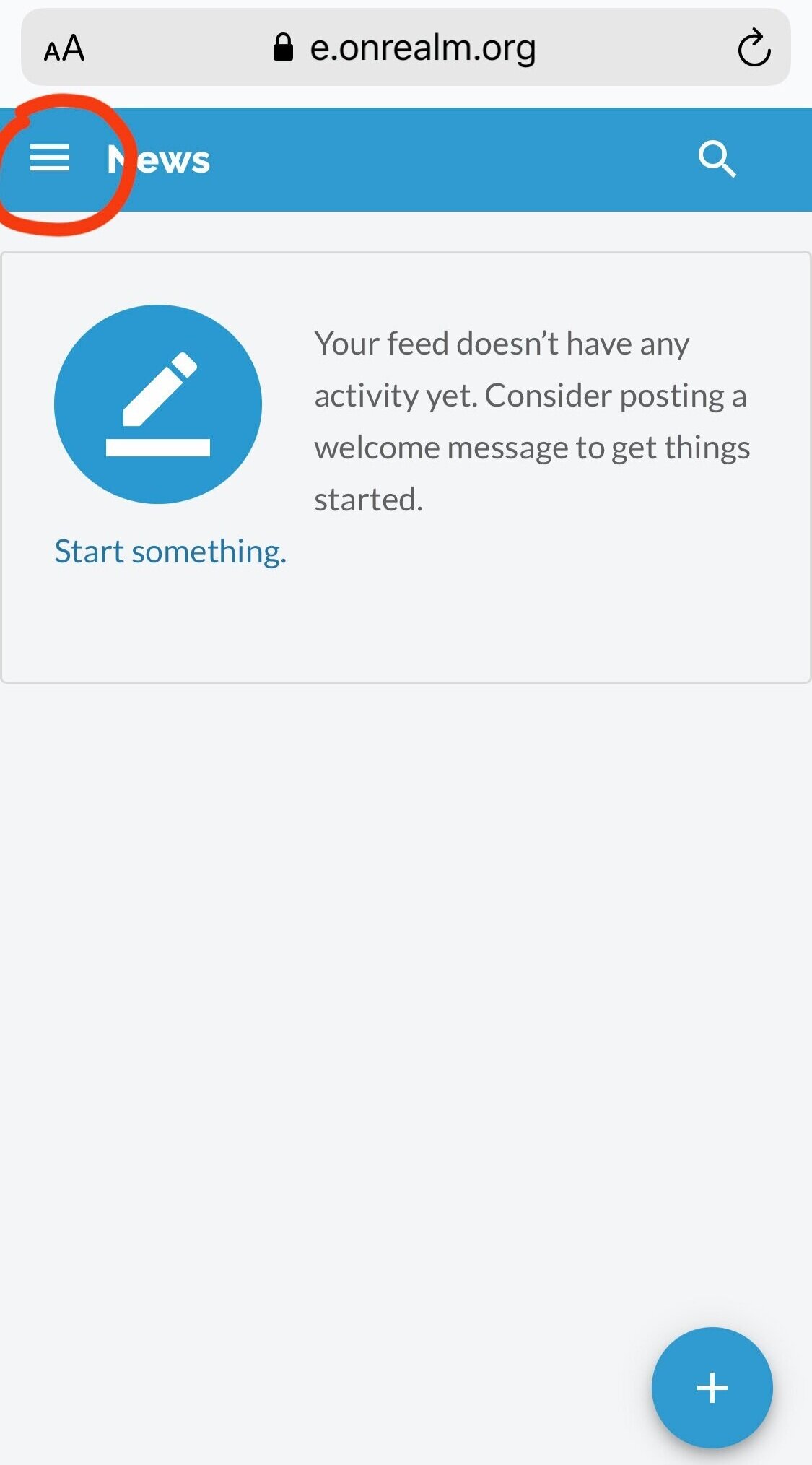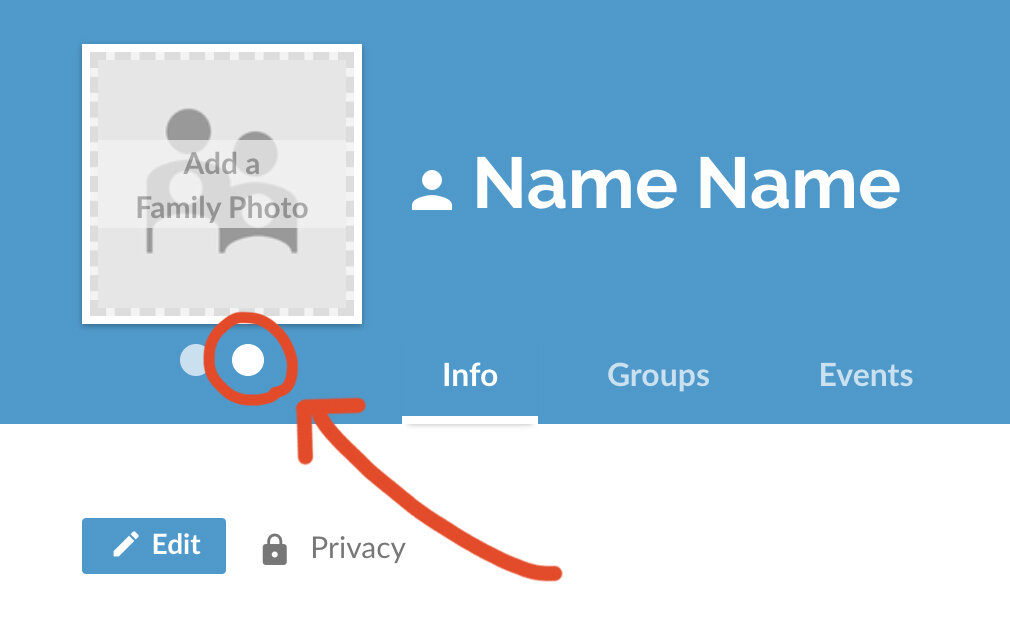Parish Directory
St. Paul’s parish directory is powered by Realm.
Realm is a secure online tool for members of St. Paul’s community.
Through Realm, you can:
View our online parish photo directory
Stay up to date on your giving history
All of the information on Realm is secure, and none of it is shared outside of St. Paul’s.
Getting Started with Realm
Your Invitation Email
You should have received a personalized invitation to claim your Realm profile in your email. If you have not yet received your Realm invitation, please email the parish office.
Your Personalized Link
Near the bottom of your invitation email, you will find a personalized link. Click this link to claim your profile and get started.
Set up a password.
First, you will be prompted to set up a password. We strongly recommend choosing a password that is unique to this account. If you are having trouble setting up a password, please check to be sure it meets Realm’s password criteria.
Verify your email.
After setting up your password, you will receive a second email from Realm. This will verify your email for security reasons.
Click the link to verify your email and you will be taken to your Realm account. You may be asked to verify your birthdate as well.
Check your profile for accuracy
Please take a moment to be sure the information associated with your profile is correct and up to date.
How to view your profile
Mobile View
1. On your mobile device or tablet, tap the “☰” menu at the top left corner of your screen.
2. At the bottom of the expanded menu, you will see a circle with your initials in it. Tap this circle.
3. At the top of the expanded menu, tap My Profile. This will take you to your profile page. On your profile page, you can select the Edit tool to make changes or add missing information.
How to view your profile
Desktop View
1. On your computer, at the top right corner of the screen, next to the search bar, you will see your first name. Click here.
2. After you click on your name, a dropdown menu will appear. At the top of the dropdown menu, select My Profile. On your profile page, you can select the Edit tool to make changes or add missing information.
Manage your privacy settings
Your privacy settings determine whether or not you appear in the online & print directory. Scroll down to the FAQs to learn more about Realm and privacy.
Privacy settings
Mobile View
1. On your mobile device or tablet, tap the “☰” menu at the top left corner of your screen.
2. At the bottom of the expanded menu, you will see a circle with your initials in it. Tap this circle.
3. At the top of the expanded menu, tap Manage Privacy.
4. Now you are on the Manage Privacy screen. By selecting Anyone in the church, your profile will be visible to other parishioners in both the online & print directory. On mobile view, this can be accomplished by selecting Custom Privacy and then Anyone / Anyone.
Privacy settings
Desktop View
1. On your computer, at the top right corner of the screen, next to the search bar, you will see your first name. Click here.
2. After you click on your name, a dropdown menu will appear. At the top of the dropdown menu, select Manage Privacy.
3. Now you are on the Manage Privacy screen. By selecting Anyone in the church, your profile will be visible to other parishioners in both the online & print directory.
Add a photo
Adding a photo will help parishioners identify you in the directory.
Adding a photo
Mobile View
1. At the top of your profile page, within the blue header bar, you will see your name next to a small circle with your initials in it. Tap the circle.
2. Once you tap the circle, an icon of a camera will appear over the circle. Tap it once more. Follow the prompts to add a profile picture.
3. You can also add a family photo, which will appear next to your family’s entry in the print directory. Please visit Realm on your desktop computer to complete this step.
Adding a photo
Desktop View
1. At the top of your profile page, within the blue header bar, you will see your name in big bold letters next to a large circle with your initials in it. Bring your cursor to the circle.
2. Hover over the circle and click. Follow the prompts to select a file up upload for your profile picture.
Adding a family photo
Desktop View
You can also upload a family photo, which will be printed next to your family’s entry in the parish directory. The parish directory is typically printed and distributed twice a year: at the Annual Meeting in January and at the Parish Picnic in June.
1. This time, on your profile page, select Edit Profile.
2. On the Edit Profile screen, you will see your name in small letters above the heading. Click on your name as it appears here.
3. This time your profile photo will appear in a square frame. Two dots sit below the frame. Click the dot on the right and the text within the square frame will now read Add a Family Photo. Click anywhere within the square frame and follow the prompts to add your family photo. This photo will not display on your profile, but it will appear next to your family’s entry in the parish directory when it is printed.
Register for classes
Registration
Mobile View
On your mobile device, tap the “☰” menu. The main menu will now appear on the left side. Select Events. This will bring you to a landing page where you can register for classes. Note: Only classes requiring registration will appear.
Registration
Desktop View
On your computer, select Events from the main menu on the left side. This will bring you to a landing page where you can register for classes. Note: Only classes requiring registration will appear.
View the Parish Directory
Parish Directory
Mobile View
On your mobile device, tap the “☰” menu. The main menu will now appear on the left side. Select Directory. Those who have adjusted their privacy settings to be visible to all will appear.
Parish Directory
Desktop View
On your computer, select Directory from the main menu on the left side. Those who have adjusted their privacy settings to be visible to all will appear.
Printed Directories
Through Realm, we print and distribute a parish directory twice a year: at the Annual Meeting in January and at the Parish Picnic in June. Those who have set their privacy settings to Anyone in the church will be included in the print directory.
If you’re looking for someone and can’t find them
Privacy settings determine whether or not someone appears in the directory, and a person must manually adjust these settings themselves to be included. We respect your privacy and will not publish personal information without your consent.
View your giving history
Giving History
Mobile View
On your mobile device, tap the “☰” menu. The main menu will now appear on the left side. Select Giving. This information is only visible to you, the Rector, and the Parish Administrator.
Giving History
Desktop View
On your computer, select Giving from the main menu on the left side. This information is only visible to you, the Rector, and the Parish Administrator.
Frequently Asked Questions
I forgot my password. What do I do?
Realm has an automated password reset feature. Click here to reset your password.
Is Realm secure?
Realm is safe, private, and secure. Realm is not a social network open to anyone; our online community is only made up of the people in our parish. Realm is a part of ACS Technologies, which is the largest provider of church database software and uses bank level, 128-bit encryption.
Who can see my information?
Only members of St. Paul’s who have been invited to join Realm may log in. Your information is never public or searchable on the Internet. Within St. Paul’s, you have complete control over who can see your contact and personal information. Any information you elect to make visible to our church community is always protected behind a password-required login.
Who can see my child’s information?
For safety reasons, sharing contact and personal information for children under 18 is limited. Parents determine whether or not to display their child’s name in the church directory.
Who can see my financial information?
Your financial information is only visible to you, our Rector, and our Parish Administrator. Some authorized staff members have access to other information associated with your profile (e.g. baptism dates, phone numbers), but they cannot view your financials.
Who should I ask for help?
Send a message to info@stpaulsfay.org and we’ll be glad to help.
Realm User Agreement
As a member / friend of St. Paul’s, I understand that the personal contact information contained in St. Paul’s Realm is to be maintained as private and confidential. I understand that as a member of the community, I am also responsible for keeping the online environment safe. Toward that end, by logging into St. Paul’s Realm, I agree to the following:
The username and password issued to me is for my personal use only. I will not share the username and/or password with any other individual.
I will not use contact information from St. Paul’s Realm for any commercial purposes, to engage in illegal, immoral, fraudulent or malicious conduct, or to annoy or harass persons listed.
If I see inappropriate or questionable use of the Online Parish Photo Directory, I will contact the Rector or a member of the Vestry. The Rector, church staff, and Vestry hold the right to revoke the privilege of accessing St. Paul’s Realm.